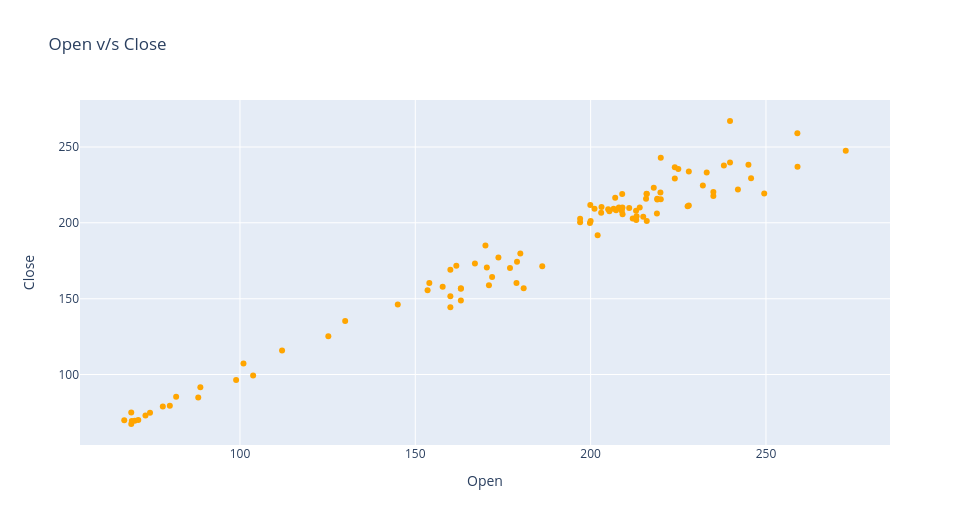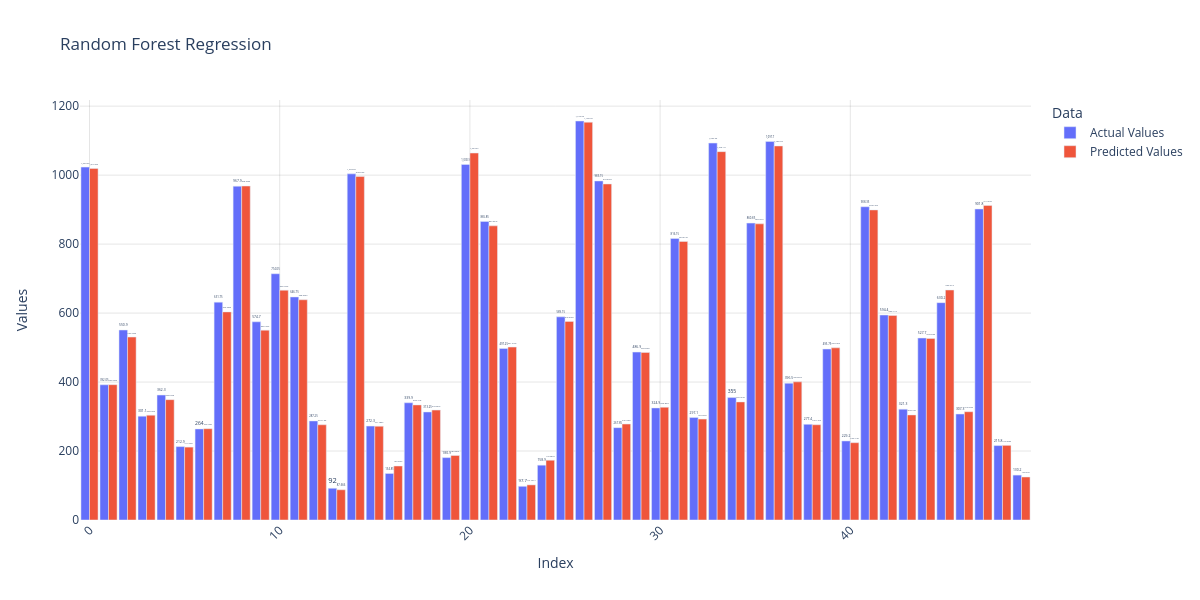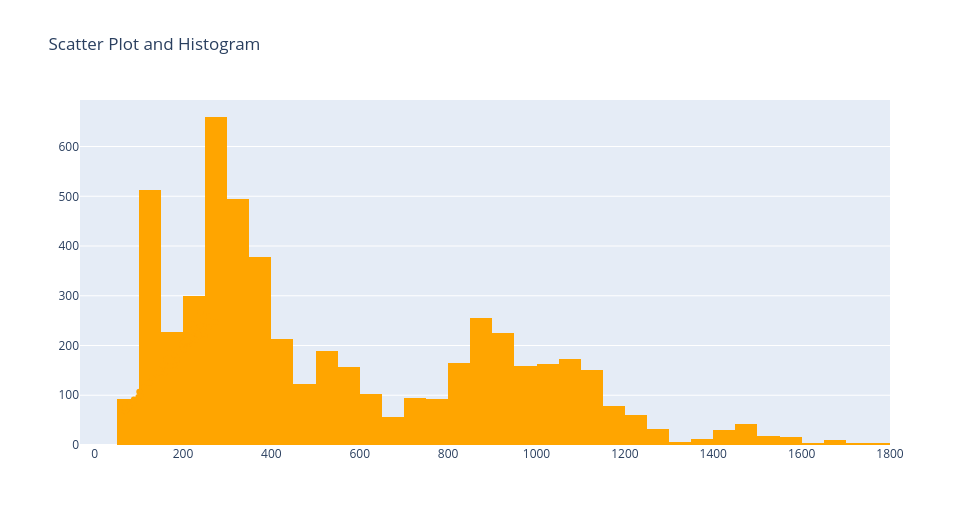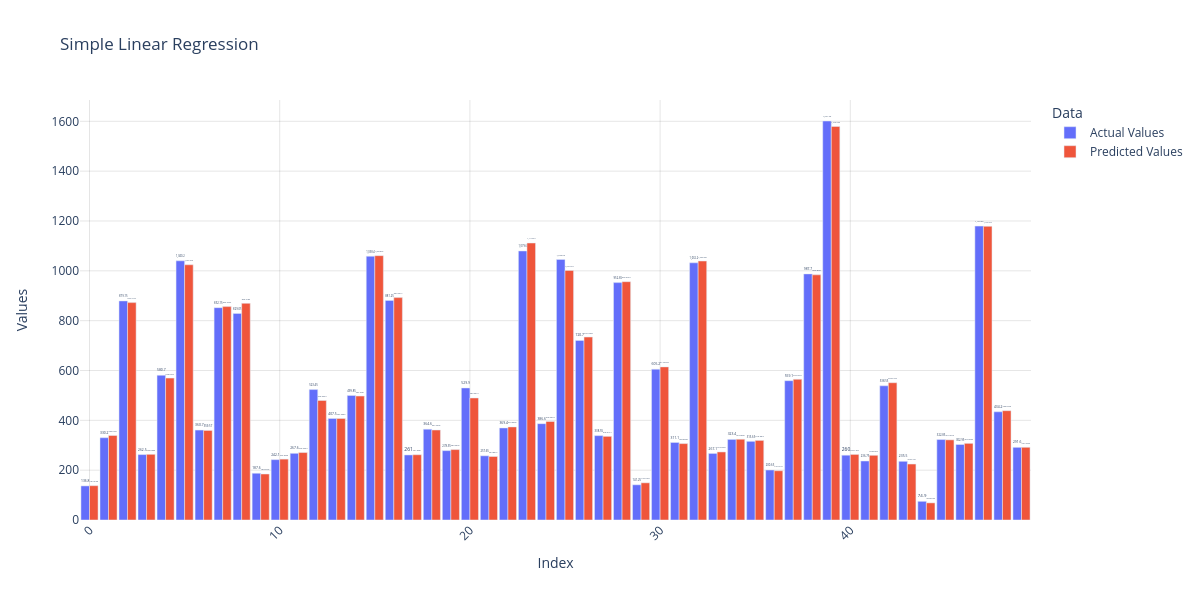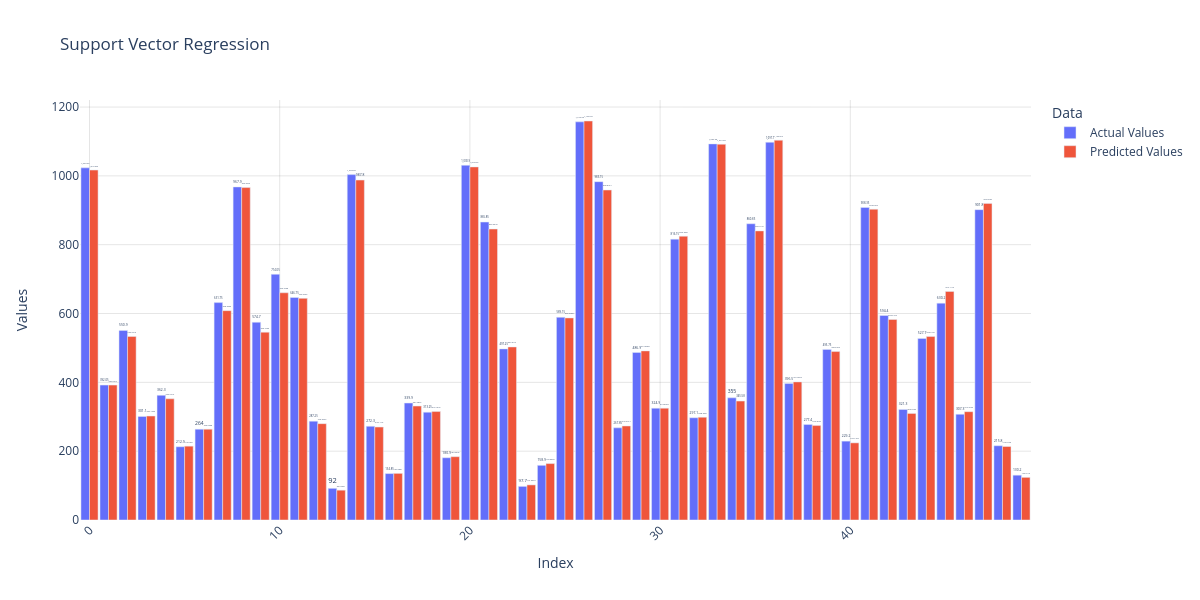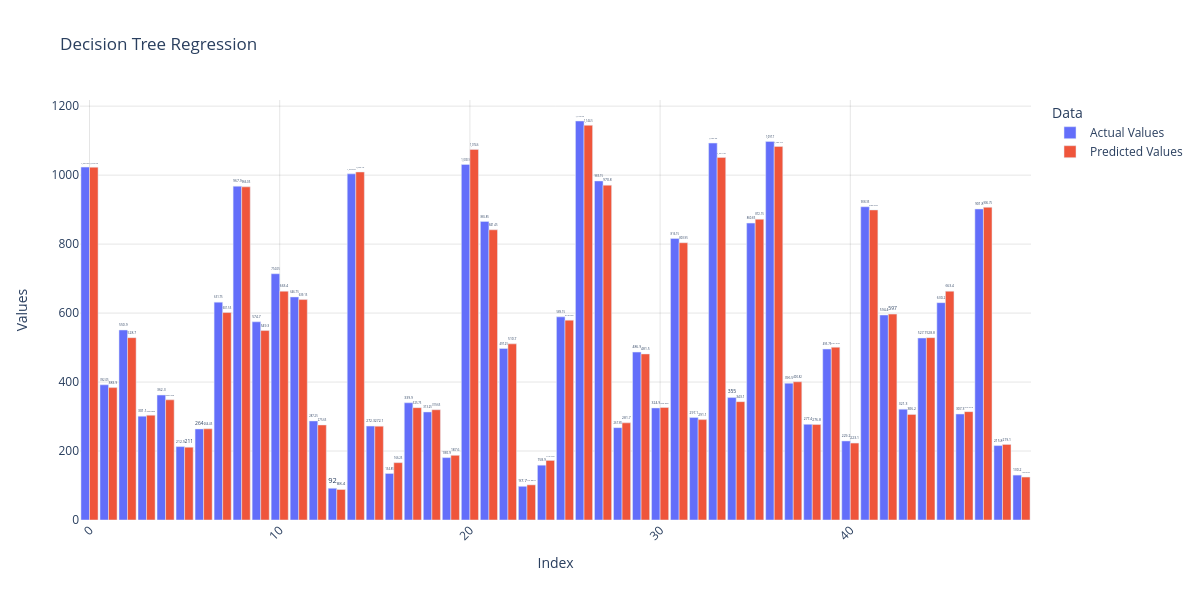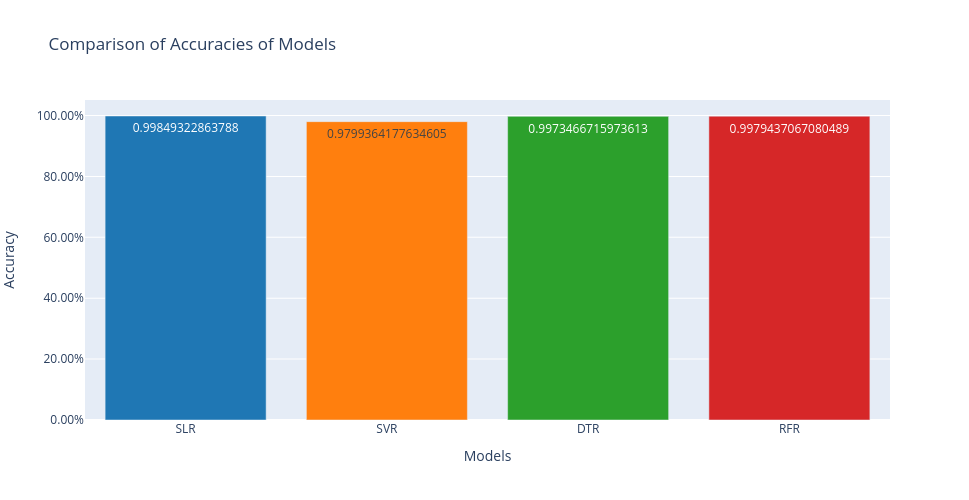import plotly.express as px
import plotly.io as pio
# Create the bar plot
fig = px.bar(df1.head(50), title='Simple Linear Regression', barmode='group', color_discrete_sequence=px.colors.qualitative.Plotly)
# Customize the layout
fig.update_layout(
xaxis_title='Index',
yaxis_title='Values',
legend_title='Data',
width=1200,
height=600,
xaxis_tickangle=-45, # Rotate x-axis labels for better readability
showlegend=True, # Show legend
font=dict(size=12), # Set font size
plot_bgcolor='rgba(0,0,0,0)', # Set plot background color
paper_bgcolor='rgba(0,0,0,0)', # Set paper background color
bargap=0.1, # Set gap between bars
xaxis=dict(showgrid=True, gridcolor='rgba(0,0,0,0.1)'), # Show x-axis gridlines
yaxis=dict(showgrid=True, gridcolor='rgba(0,0,0,0.1)') # Show y-axis gridlines
)
# Add data labels to the bars
fig.update_traces(texttemplate='%{y}', textposition='outside')
# Display the plot
fig.show()
# Save the plot as a PNG file
# pio.write_image(fig, 'bar_plot.png')